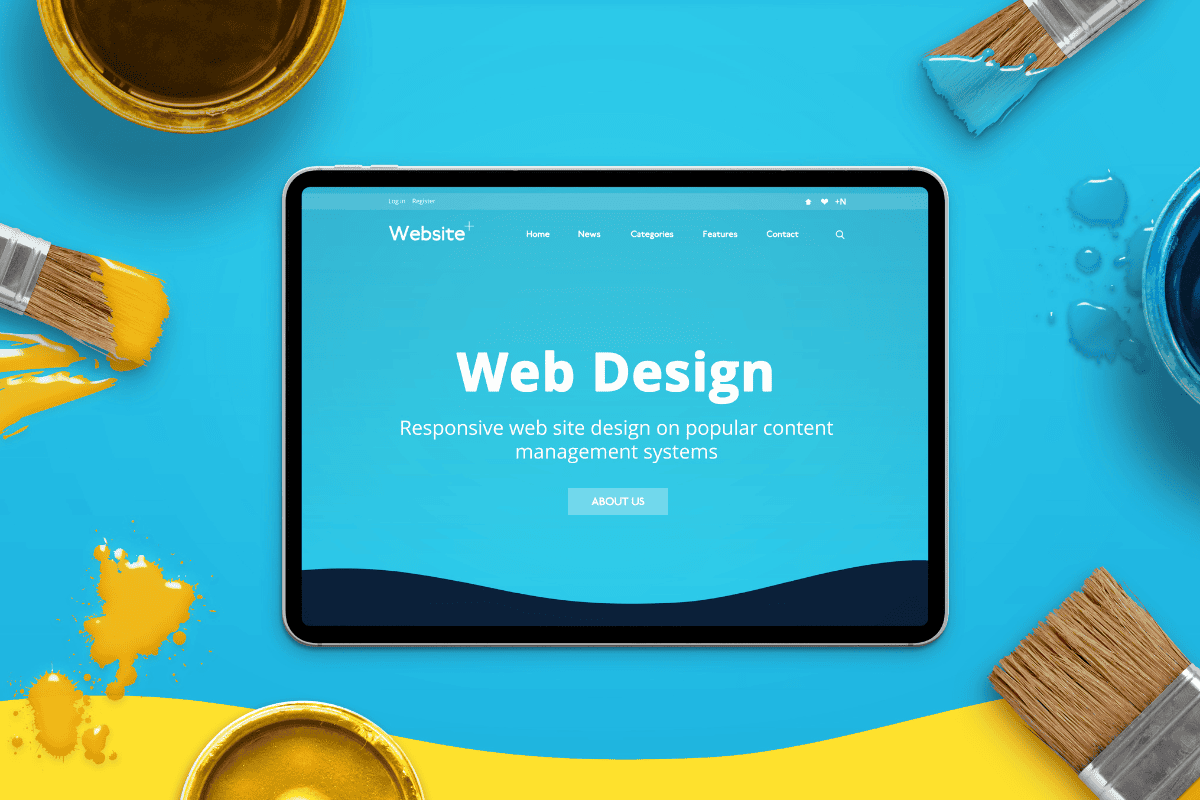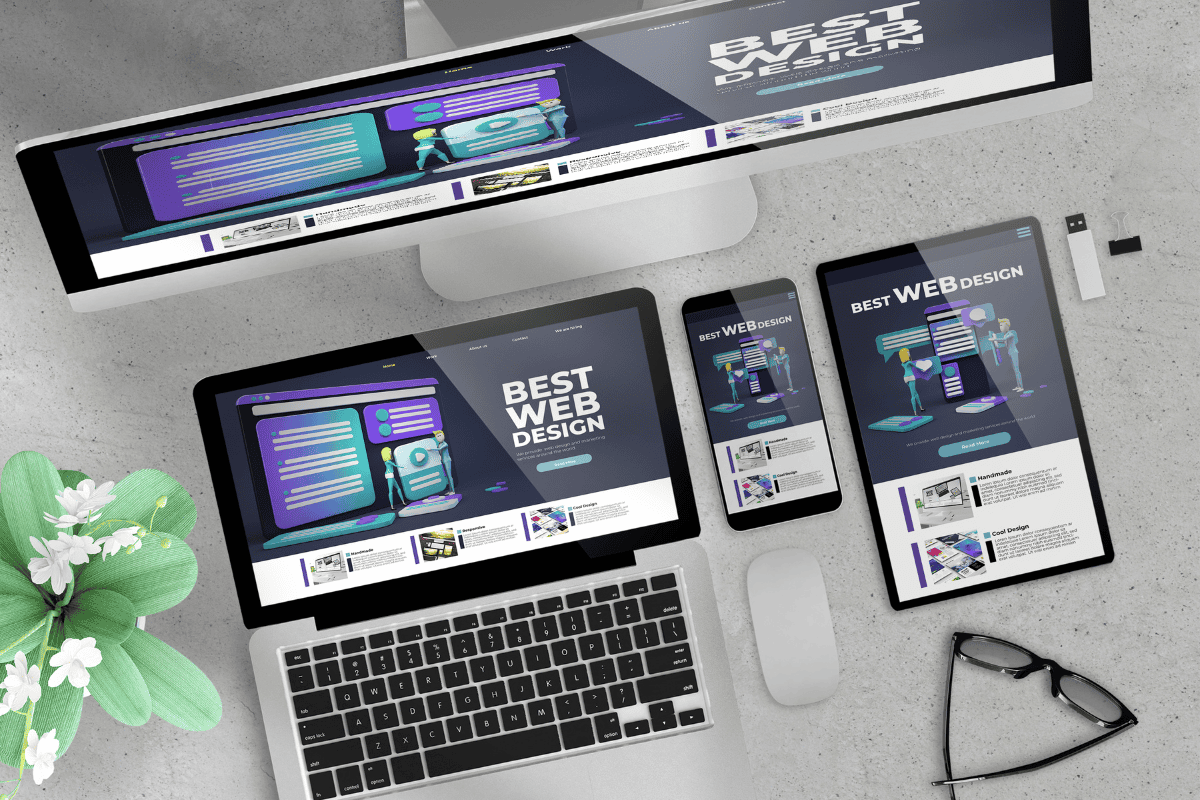As we move through 2024, web design is advancing faster than ever. What worked for websites just a few years ago may now hinder a site’s performance in today’s competitive online landscape. Relying on outdated web design practices doesn’t just affect aesthetics—it impacts user experience, search engine rankings, and, ultimately, your business’s bottom line. In a modern website, functionality, speed, accessibility, and user-centric design take precedence over obsolete trends.
In this article, we’ll examine 18 outdated web design practices that need to be left behind this year. We’ll explore why these practices no longer serve their purpose, what’s replacing them, and how updating your website can make it more relevant and effective. From simplifying navigation to optimizing for mobile responsiveness, each section provides practical insights to keep your website up-to-date and user-friendly. Let’s dive in!
Understanding Outdated Web Design Practices in 2024
What are Outdated Web Design Practices?
Outdated web design practices refer to design elements and strategies that were once popular but no longer serve users effectively. These may include visually overwhelming layouts, outdated navigation structures, or features like auto-playing videos or carousels. While these design choices might have been on trend at one point, shifts in user behavior, technological advances, and SEO algorithm updates have made them counterproductive. Clinging to these outdated elements can result in higher bounce rates, lower conversions, and even penalties in search engine rankings.
Why It’s Essential to Stay Updated with Web Design Trends
Staying current with the latest web design trends has never been more important. Users now expect fast, intuitive experiences across all devices, and a website that feels outdated can quickly turn them away. For businesses, web design is not a “set-it-and-forget-it” project; rather, it’s a continuously evolving tool for engaging users. Keeping up with web design trends and best practices ensures your site remains visually appealing, easy to navigate, and optimized for engagement and search engine visibility.
The Risks of Using Outdated Design Elements
The consequences of using outdated web design practices are significant:
- Poor User Experience: A site that feels clunky or difficult to navigate drives users away, increasing your bounce rate and negatively impacting your SEO.
- Damaged Brand Perception: A well-designed, up-to-date website fosters trust and credibility. An outdated website, on the other hand, can harm your brand’s image and deter potential customers.
- SEO Penalties: Search engines favor user-friendly, well-optimized websites. Elements that harm usability—such as slow load times or poor mobile responsiveness—can drag down your search engine rankings.
Meeting Today’s Standards for Accessibility and Responsiveness
Today’s users have high expectations when they visit a website. Whether they’re browsing on a desktop, tablet, or smartphone, they want a seamless experience. Additionally, accessibility is now a core requirement, meaning websites should be usable by people with varying abilities. Web Content Accessibility Guidelines (WCAG) are a standard for creating accessible sites. Ensuring accessibility not only makes your website usable for a broader audience but also enhances your reputation and SEO performance.
1. Auto-Playing Carousels and Sliders
Auto-playing carousels and sliders once had their moment in web design. They were a go-to for showcasing multiple messages, products, or services in a single space. However, as user behavior has evolved, these elements have become less effective and even disruptive to the browsing experience. Let’s take a closer look at why auto-playing carousels and sliders are now considered an outdated web design practice in 2024 and explore the modern alternatives that can keep your site relevant and user-friendly.
Why Auto-Playing Carousels and Sliders Don’t Work Anymore
- Distracting User Experience: The constant motion of auto-playing carousels can distract users from the main content. Instead of focusing on what’s important, users may feel overwhelmed or even annoyed by the movement, especially if it moves too quickly to read or absorb each slide. A study by Nielsen Norman Group highlights that users often skip or ignore sliders entirely because they find the content fleeting and hard to engage with.
- Slow Load Times: Carousels and sliders are often heavy on images or animations, which can slow down page load speed. Google Core Web Vitals emphasizes the importance of fast load times for user experience and SEO rankings. Slower load times can lead to higher bounce rates, as users expect a quick response and are more likely to abandon a slow-loading page.
- Reduced Conversion Rates: Carousels often dilute the focus of a page by presenting multiple messages at once. When users don’t know what to focus on, they’re less likely to take action. For example, if an eCommerce site rotates between multiple product promotions, users may ignore them altogether or miss out on key offerings.
Better Alternatives to Carousels and Sliders
Replacing auto-playing carousels and sliders with static, clear messaging can improve both user engagement and page performance. Here are some effective alternatives:
- Static Images with Clear Calls-to-Action (CTAs): Instead of a rotating carousel, use a single high-quality image or banner with a concise, action-oriented CTA. This draws attention and directs users toward one primary action.
- Interactive Elements: Provide an interactive gallery or manual slider that allows users to browse at their own pace. This offers choice and control, giving users time to engage with content without feeling rushed.
- Split Hero Sections: For websites that need to showcase multiple messages, a split hero section can work well. This approach divides the top of the page into two or more clickable areas, allowing users to choose what interests them without needing to wait for a carousel to cycle.
- Expandable Content or Drop-Downs: Another effective design choice for highlighting various offers or features is an expandable content section. Users can click on headings or buttons to reveal more information without being inundated by a carousel.
Examples of Modern Hero Sections
Below is a table comparing outdated carousels with modern design approaches that improve user engagement and load times.
| Feature | Auto-Playing Carousels/Sliders | Modern Alternative |
|---|---|---|
| User Control | Limited; moves automatically | Full control; user navigates |
| Load Times | Higher due to multiple images | Lower; optimized images |
| Conversion Rates | Lower; diluted messaging | Higher; focused CTA |
| User Satisfaction | Often frustrating or distracting | Clear, streamlined experience |
Auto-playing carousels and sliders are not just outdated—they’re detrimental to the goals of most websites today. By embracing alternatives like interactive galleries, split hero sections, or focused CTAs, you can provide a more effective, enjoyable user experience. For a more detailed guide on effective CTAs, take a look at Email Marketing Best Practices to Drive More Website Visitors.
2. Aggressive Pop-Ups
Aggressive pop-ups were once a go-to for grabbing users’ attention, whether it was to promote a discount, capture an email address, or push an announcement. However, this tactic has largely fallen out of favor, especially in 2024, as users have become more sophisticated and less tolerant of intrusive elements. Today, aggressive pop-ups do more harm than good, often resulting in a poor user experience, increased bounce rates, and even penalties from search engines.
Why Aggressive Pop-Ups are a Problem
- User Frustration and Bounce Rates: Aggressive pop-ups that appear the moment a user arrives on a page are usually met with frustration. They interrupt the browsing experience, covering content users actually came to see. A study by HubSpot found that 73% of users dislike pop-ups, and many leave a site immediately if a pop-up blocks their view, contributing to high bounce rates.
- Mobile Experience Issues: On mobile devices, pop-ups can be even more intrusive. Small screens amplify the annoyance, making it challenging for users to close or dismiss the pop-up without accidentally clicking on it. Google’s mobile-first indexing has prioritized websites that offer a seamless mobile experience, penalizing those with disruptive interstitials, especially if they block main content.
- SEO Penalties: Google has started to penalize sites with intrusive interstitials, including certain types of pop-ups, because they detract from the user experience. Websites that rely on these tactics may find themselves dropping in search rankings, which can impact organic traffic.
- Reduced User Engagement: Instead of engaging users, aggressive pop-ups can deter them from returning to the site. When pop-ups feel more like a pushy salesperson than a helpful guide, users are more likely to abandon the page and less likely to convert.
Effective Alternatives to Aggressive Pop-Ups
Instead of using aggressive pop-ups, consider these more user-friendly alternatives that respect the user’s browsing experience:
- Exit-Intent Pop-Ups: These pop-ups appear only when a user is about to leave the site, offering a final chance to engage without disrupting the initial experience. For example, an exit-intent pop-up might offer a discount code if the user was browsing a product page.
- Time-Delayed Pop-Ups: Unlike immediate pop-ups, time-delayed pop-ups wait until the user has been on the page for a set amount of time, showing up only when users are likely more invested. For instance, waiting 30 seconds or more before a pop-up appears can lead to higher engagement rates.
- Slide-In Boxes: Rather than covering the screen, slide-in boxes appear subtly from the side or bottom corner of the screen, catching attention without disrupting the view. These are less intrusive and still effective for promotions or newsletter sign-ups.
- Embedded CTAs: Embedding calls-to-action within the content allows users to engage on their terms. For example, placing a newsletter signup or discount offer at the end of a blog post can be an effective, natural way to engage interested users.
Comparison Table: Aggressive Pop-Ups vs. User-Friendly Alternatives
| Feature | Aggressive Pop-Ups | User-Friendly Alternatives |
|---|---|---|
| User Reaction | Frustration; high bounce rates | Higher engagement; lower frustration |
| Impact on Mobile | Difficult to close; disruptive | Slide-in boxes and exit pop-ups are mobile-friendly |
| SEO Impact | Negative if intrusive | Positive, as they enhance UX |
| Conversion Potential | Lower; high abandonment | Higher; user-initiated engagement |
Examples of Non-Intrusive Engagement
Consider using an embedded CTA or slide-in box, both of which can provide valuable engagement without interrupting the user journey. Additionally, check out Blog Posts vs. Regular Website Pages: How Are They Different? for insights into structuring website content that naturally leads users to conversions.
3. Auto-Playing Videos
Auto-playing videos are one of the quickest ways to disrupt a visitor’s experience on your website. Originally, they were used to capture attention and showcase dynamic content, but in 2024, auto-playing videos are now considered intrusive and often work against user engagement. The shift away from auto-playing videos is largely due to evolving user expectations for control and a more seamless browsing experience, especially on mobile devices where these videos can be particularly frustrating.
Why Auto-Playing Videos are Outdated
- User Control and Experience: Users prefer control over their browsing experience. Auto-playing videos, especially those with sound, can come across as disruptive. They interrupt the user’s focus and can startle or annoy visitors, especially if they’re browsing in a quiet environment or in public. According to a study by Brightcove, 82% of consumers have closed a browser or exited a website because of an auto-playing video.
- Page Load Times and Performance: Videos are typically large files, and auto-playing them upon page load can lead to slowdowns, particularly on mobile networks or slower connections. Google’s Core Web Vitals measures aspects of page experience, such as Largest Contentful Paint (LCP) and First Input Delay (FID). Auto-playing videos impact these metrics negatively, which can result in lower search rankings.
- Increased Data Usage: For users browsing on mobile devices with limited data, auto-playing videos can consume significant amounts of bandwidth without the user’s consent. This is especially problematic for international users who may face data restrictions or high charges.
- Lower Engagement Rates: Surprisingly, auto-playing videos often achieve lower engagement rates than user-initiated videos. Users are more likely to watch and absorb content they choose to play. This makes auto-play videos less effective for retaining attention and communicating key messages.
Alternatives to Auto-Playing Videos
To provide a user-centric approach, consider alternatives that give users control over when and how they view video content:
- Clickable Thumbnails with a Play Button: Rather than forcing the video to play, display a clickable thumbnail image with a clear play button. This approach gives users the option to watch the video on their own terms, enhancing both engagement and respect for their preferences.
- Muted Auto-Play with Optional Sound: If auto-play is absolutely necessary, consider setting the video to play silently with an option to unmute. This is less intrusive and allows users to decide if they want to hear the audio. Social media platforms like Facebook and Instagram commonly use this approach to maintain engagement without disturbing the user’s environment.
- Embedded Video with Contextual Information: Embedding the video within relevant content (like a blog post) with accompanying text gives users context, letting them decide if they want to watch the video based on its relevance. For instance, an explainer video could be embedded within a product description.
- Popup Lightbox: For users interested in watching the video, a popup lightbox provides a full-screen view without automatically starting playback. This approach is ideal for portfolios, case studies, or testimonials where the video enhances the user’s understanding without forcing it upon them.
Comparison: Auto-Playing Videos vs. User-Controlled Videos
| Feature | Auto-Playing Videos | User-Controlled Alternatives |
|---|---|---|
| User Experience | Often frustrating; disruptive | Allows user choice; less intrusive |
| Load Time Impact | Slower; increases LCP/FID | Reduced load time impact |
| Data Usage | High on mobile devices | Low; only plays when user chooses |
| Engagement Rates | Lower; often skipped or ignored | Higher; user-initiated and focused |
Best Practices for Video Integration
If your content strategy relies on video, focus on user-friendly placement. Embedded or thumbnail videos give users a reason to engage without forcing interaction. For further insights into content optimization, see How to Identify and Fix Keyword Cannibalization, where targeting the right keywords for each content type can make a difference.
4. Cluttered and Busy Designs
Cluttered and busy website designs were once associated with providing more information and maximizing space, but today, they are seen as overwhelming and chaotic. In 2024, the trend has moved sharply toward minimalism, emphasizing clean, open spaces and straightforward navigation. A cluttered layout doesn’t just look dated—it confuses users, leads to decision fatigue, and disrupts the natural flow of content on the page.
Why Cluttered Designs No Longer Work
- Overwhelming User Experience: When users are bombarded with too many elements—text blocks, images, buttons, and banners—they find it challenging to focus on what’s important. This can lead to “choice paralysis,” where the user feels overwhelmed by options and fails to take any action at all. Studies by HubSpot have shown that users prefer websites that are simple and organized, allowing them to quickly find the information they need without feeling overwhelmed.
- Decreased Readability and Usability: Cluttered layouts decrease readability, making it difficult for users to navigate and find the content they are looking for. Busy designs often lack a clear hierarchy, making it hard to tell what’s essential and what’s secondary. This lack of structure can discourage users from staying on the page or exploring further.
- Negative Impact on Brand Perception: A cluttered design can make a website look outdated and unprofessional, negatively impacting brand perception. Today’s users expect a modern, clean interface that reflects professionalism and credibility. A disorganized or crowded website can lead users to question the reliability of the brand itself.
- SEO and Page Speed: Cluttered designs are often laden with unnecessary elements that can slow down load times. This is particularly problematic on mobile devices, where slow load speeds can significantly impact the user experience. Google’s Core Web Vitals metrics include page speed as a ranking factor, so cluttered designs may actually hurt SEO and lead to lower search rankings.
Effective Alternatives to Cluttered Designs
Modern web design embraces simplicity, focusing on white space, clear visual hierarchy, and intuitive navigation. Here are some alternatives to reduce clutter while enhancing the user experience:
- White Space Utilization: Embrace white space as an essential design element. White space, or negative space, helps guide the user’s eyes through the content naturally, emphasizing important information and improving readability.
- Content Hierarchy and Visual Cues: Organize information using a clear content hierarchy, and highlight key elements with bolded text, icons, or color accents. This approach improves scannability and helps users quickly identify what’s most relevant.
- Minimalistic Navigation Bars: Streamline the navigation bar to include only essential links, reducing cognitive load. Avoid excessive dropdown menus, and consider a “hamburger” menu for mobile views to keep the navigation neat and simple.
- Card-Based Layouts: Present information in easily digestible cards. This format organizes content while maintaining a balanced layout, making it easier for users to browse through various offerings without feeling overloaded.
Cluttered Design vs. Minimalist Design Comparison
| Feature | Cluttered Design | Minimalist Design |
|---|---|---|
| User Experience | Overwhelming; choice paralysis | Clear and intuitive; user-friendly |
| Readability | Low; difficult to navigate | High; structured content hierarchy |
| Brand Perception | Dated and unprofessional | Modern and credible |
| Page Speed | Slower due to extra elements | Faster; minimal elements |
Tips for Creating a Clean, User-Friendly Design
- Limit the Number of Elements per Page: Prioritize only the most important information and avoid overloading pages with unnecessary content.
- Use Visuals Strategically: High-quality visuals can enhance a page, but overuse can create clutter. Use images, icons, and videos only when they add clear value to the content.
- Simplify the Color Scheme: Avoid too many colors, which can make the page feel busy. Stick to a color scheme of two to three complementary colors.
To create a streamlined design that prioritizes functionality and aesthetic appeal, check out WordPress Maintenance Checklist: Keeping Your Site Running Smoothly, which includes insights on design best practices for a user-friendly website.
5. Non-Responsive Designs
In an age where mobile browsing accounts for over half of global web traffic, having a responsive design is essential. Non-responsive websites, which don’t adapt to different screen sizes, are now considered outdated and user-unfriendly. In 2024, a website’s responsiveness isn’t just a nice-to-have—it’s a critical component of user experience and SEO. A non-responsive design can alienate mobile users, hurt search rankings, and lower overall engagement.
Why Non-Responsive Designs are Outdated
- Mobile-First Indexing: As of 2024, Google uses mobile-first indexing, meaning it predominantly uses the mobile version of a website for indexing and ranking. If a website is non-responsive, Google’s algorithm may view it as less relevant, resulting in lower search rankings. This is especially important for businesses targeting audiences that frequently browse on mobile devices.
- Poor User Experience Across Devices: Non-responsive websites typically appear disorganized on mobile screens, with users needing to zoom in or scroll horizontally to view content. This creates a frustrating experience, often leading to high bounce rates. A study by Sweor found that 57% of users won’t recommend a business with a poorly designed mobile site, underscoring the importance of a seamless experience on all devices.
- Reduced Engagement and Conversions: Mobile users expect fast, easy-to-navigate sites. A non-responsive design disrupts the user journey, reducing the likelihood of conversions. Whether users are trying to read a blog post or complete a purchase, a non-responsive site creates barriers to engagement.
- SEO and Rankings: Google prioritizes mobile-friendly websites in search results. Sites that are non-responsive often face penalties or lowered rankings due to poor mobile usability. A lower ranking directly affects organic traffic, impacting overall website performance.
What Does a Responsive Design Look Like?
A responsive design automatically adjusts layout, content, and images to fit the user’s screen, providing an optimized experience across all devices. Here are some essential features of a responsive design:
- Flexible Grids: Content is arranged in flexible grids that rearrange based on screen size, allowing elements to adjust without disrupting layout.
- Adaptive Images and Text: Responsive websites resize images and text automatically to fit the screen, ensuring readability and clarity.
- Touch-Friendly Navigation: Responsive designs use large buttons, intuitive icons, and easy-to-access menus that work well on touchscreens, making mobile navigation seamless.
- Fast Load Times on Mobile: Speed is crucial for mobile users. A responsive site uses optimized images and minimal animations, which improves load times and enhances the browsing experience.
Responsive vs. Non-Responsive Design Comparison
| Feature | Non-Responsive Design | Responsive Design |
|---|---|---|
| User Experience | Frustrating on mobile devices | Consistent across all devices |
| SEO Impact | Lower rankings due to poor UX | Higher rankings with mobile indexing |
| Conversion Rates | Lower due to difficult navigation | Higher with seamless navigation |
| Visual Appeal | Disorganized on small screens | Adapted, clean, and visually appealing |
How to Make Your Website Responsive
Making a website responsive involves both design and technical considerations. Here are some steps to achieve a responsive design:
- Use a Mobile-Friendly Framework: Frameworks like Bootstrap and Foundation are designed to create responsive websites with ease, using flexible grids and predefined components.
- Optimize Images and Videos: Ensure all media elements are optimized for mobile devices. Use responsive image formats like WebP for faster load times without sacrificing quality.
- Test Across Devices: Test your site’s responsiveness across different devices and screen sizes. Tools like Google’s Mobile-Friendly Test and BrowserStack provide insights into how your site performs on various devices.
- Use CSS Media Queries: Media queries allow you to apply different styles depending on the screen size, making it easy to customize layouts for mobile, tablet, and desktop views.
For more tips on creating a mobile-friendly website, check out our WordPress Maintenance Checklist: Keeping Your Site Running Smoothly, which includes strategies for responsive design.
6. Ignoring Accessibility
In 2024, website accessibility is not just a design preference—it’s a requirement. Accessibility ensures that all users, including those with disabilities, can navigate, understand, and interact with your website. Ignoring accessibility doesn’t just alienate a significant portion of potential users; it can also lead to legal consequences and hinder SEO performance. As more businesses embrace accessibility standards, websites that fall short stand out in a negative way, leaving visitors with a poor experience and decreasing user trust.
Why Accessibility is Essential
- Inclusive User Experience: Designing for accessibility provides a more inclusive experience, making sure all users, including those with visual, auditory, cognitive, or motor disabilities, can interact with your site. According to the CDC, about 26% of U.S. adults live with some form of disability. Accessibility not only broadens your audience but also reflects positively on your brand by demonstrating inclusivity and empathy.
- Legal Requirements and Liability: In many countries, including the United States, there are legal requirements around web accessibility. The Americans with Disabilities Act (ADA) mandates that certain businesses make their websites accessible, and non-compliance can result in lawsuits. In recent years, accessibility lawsuits have become more common, making it essential for businesses to prioritize accessibility to avoid legal repercussions.
- SEO Benefits: Accessibility and SEO are closely linked. Many accessibility practices, such as alternative text for images, clear hierarchy, and semantic HTML, also benefit search engine optimization. Search engines favor sites that are easy to navigate and rich in meaningful content, which are characteristics of accessible websites.
- Enhanced Brand Perception: Companies that prioritize accessibility are seen as socially responsible and customer-oriented. By making your website accessible, you build credibility, boost user trust, and differentiate yourself from competitors who may overlook accessibility.
Core Accessibility Practices for Websites
Creating an accessible website involves adhering to specific guidelines, such as the Web Content Accessibility Guidelines (WCAG). Here are some core practices to ensure accessibility:
- Use High-Contrast Color Schemes: High contrast between text and background colors helps users with visual impairments read content more easily. Tools like Contrast Checker allow you to test color contrast ratios to meet WCAG standards.
- Add Alternative Text (Alt Text) for Images: Alt text describes images to users who rely on screen readers. Each image should have descriptive alt text that explains its content and purpose.
- Ensure Keyboard Navigation: Some users rely on keyboards instead of a mouse for navigation. Make sure all interactive elements (like buttons, forms, and links) are accessible via keyboard, following a logical tab order.
- Provide Descriptive Labels and Instructions: Forms and input fields should have clear labels and instructions to help users understand what information is needed. Placeholder text alone isn’t sufficient, as it may disappear when users start typing.
- Add Closed Captions and Transcripts for Videos: Video content should include closed captions and transcripts for users with hearing impairments. This also improves SEO, as captions can be indexed by search engines.
Comparison Table: Accessible vs. Inaccessible Websites
| Feature | Inaccessible Websites | Accessible Websites |
|---|---|---|
| User Inclusivity | Limited to able-bodied users | Welcomes users of all abilities |
| Legal Compliance | Risk of lawsuits | Lower liability; ADA-compliant |
| SEO Impact | Lower; poor navigability | Higher; improved user experience |
| Brand Perception | Viewed as non-inclusive | Seen as socially responsible |
Steps to Improve Accessibility
- Conduct an Accessibility Audit: Tools like WAVE and Axe Accessibility Checker can identify areas for improvement in accessibility.
- Follow the WCAG Guidelines: Familiarize yourself with WCAG standards, focusing on areas like perceivability, operability, and robustness. Adhering to these principles will make your website more accessible to users of all abilities.
- Regular Testing: Ensure ongoing accessibility by testing regularly across different devices and using screen reader software to simulate the experience of visually impaired users.
- Collaborate with Accessibility Experts: If accessibility is new territory, consult with accessibility experts who can ensure your website meets both legal and usability standards.
For additional resources on enhancing accessibility, you can explore our Contact Us page, where we offer consulting on improving website functionality.
7. Overly Complicated Navigation
Navigation is the backbone of any website’s user experience. Users expect to find what they’re looking for quickly and easily, but overly complicated navigation can make this difficult, leading to frustration and high bounce rates. Complicated navigation structures were once thought to add depth and showcase various sections of a website. However, in 2024, streamlined, user-friendly navigation is the standard. Simplifying your website’s navigation not only enhances user experience but also improves SEO by making it easier for search engines to crawl and index your site.
Why Overly Complicated Navigation Doesn’t Work Anymore
- User Confusion and Frustration: When faced with too many options, users may feel overwhelmed and frustrated. Multiple dropdowns, hidden menus, or endless subcategories can confuse visitors, making it difficult to locate specific information. Studies by the Baymard Institute show that complex navigation leads to high abandonment rates as users give up when they can’t find what they need.
- Longer Load Times: Complicated navigation often involves additional scripts, images, and animations that increase load times. As Google’s Core Web Vitals emphasize speed as a ranking factor, reducing these elements can improve performance. Simplified navigation not only enhances the user experience but also helps boost your search rankings.
- Lower Conversion Rates: When users struggle to navigate a website, they are less likely to take action. Confusing menus and complex paths can discourage users from completing desired actions, such as signing up, making a purchase, or contacting your business.
- SEO and Indexing Challenges: Search engines rely on clear, straightforward site architecture to crawl and index content. Overly complicated navigation can hinder indexing and negatively affect rankings. Simplified navigation, in contrast, helps search engines understand the structure and purpose of each page, making it easier to rank for relevant keywords.
Best Practices for Simplifying Navigation
Streamlining your navigation structure makes it easier for users to explore your site and find information, improving both engagement and SEO. Here are some best practices to help simplify navigation:
- Limit the Number of Main Menu Items: Keep the main navigation menu limited to essential categories. Aim for around 5-7 items, focusing on broad categories that encompass multiple sections or services.
- Use Descriptive Labels: Avoid generic labels like “Products” or “Services” in favor of more descriptive terms. For example, instead of “Solutions,” use specific terms like “Digital Marketing” or “Ecommerce Solutions” so users understand what they’re clicking.
- Incorporate a Search Bar: A search bar allows users to directly search for what they need without navigating through menus. A well-functioning search feature can improve user satisfaction, especially on content-heavy sites.
- Use Clear Drop-Downs Sparingly: Dropdown menus can be useful but should not be overused. Only include dropdowns when absolutely necessary, and avoid multi-level menus that can complicate the user experience.
- Breadcrumb Navigation: Breadcrumbs are secondary navigation aids that show the user’s location within the website structure. They provide context and allow users to backtrack without hassle, enhancing usability.
Comparison: Complicated vs. Simplified Navigation
| Feature | Overly Complicated Navigation | Simplified Navigation |
|---|---|---|
| User Experience | Confusing; overwhelming | Clear and intuitive; user-friendly |
| Load Time | Slower due to excess elements | Faster; minimalistic approach |
| Conversion Rate | Lower due to frustration | Higher due to ease of access |
| SEO Impact | Negative; hard to crawl | Positive; easier indexing |
Examples of Effective Navigation Structure
Effective navigation should be intuitive and predictable. Some successful websites implement minimalist navigation, displaying only essential links in the header and more detailed links in the footer. Mega menus, which provide a large dropdown with well-organized subcategories, work well for larger websites, giving users a clear view of available options without cluttering the main menu.
For a practical example of good navigation, explore the importance of clean site structure on our Email Marketing Best Practices page, where each section is carefully segmented for ease of access.
8. Prioritizing Content Above the Fold Only
The “above-the-fold” design approach originated from print media, where the most crucial information needed to be at the top of a newspaper’s front page to grab readers’ attention. In web design, this practice meant packing important content into the upper portion of the page, under the assumption that users wouldn’t scroll. But in 2024, this assumption no longer holds. Today’s users are highly accustomed to scrolling and even expect it, particularly on mobile devices. Over-relying on “above-the-fold” content can make your website look cramped and disrupt the natural flow of information.
Why Prioritizing Content Above the Fold is Outdated
- Users Are Comfortable Scrolling: Studies have shown that users are not only willing but are accustomed to scrolling, particularly on mobile devices where scrolling is an intuitive part of browsing. A Nielsen Norman Group study found that users do indeed scroll down web pages and even expect it, making it less critical to cram everything above the fold.
- Cramming Reduces Clarity: Attempting to fit all key information above the fold can result in cluttered and overwhelming designs. When too many elements compete for attention in a small space, users may struggle to understand what’s important, reducing overall clarity and effectiveness. A more spread-out layout that embraces the scroll allows for better organization and readability.
- Hurts Visual Appeal and Flow: Modern web design prioritizes aesthetics and storytelling through clean layouts and smooth content flow. Forcing content into a limited space disrupts this flow and limits opportunities to engage users through thoughtful, visually appealing designs that gradually reveal information as users scroll.
- SEO and Engagement Benefits of Scrolling: Pages designed for scrolling tend to have lower bounce rates and longer session times, both of which positively impact SEO. A well-designed, scrollable page can lead to better user engagement, as users interact more thoroughly with content that’s thoughtfully layered down the page.
Effective Alternatives to Above-the-Fold-Only Designs
In today’s web design landscape, embracing the full page is key to creating a cohesive and engaging user experience. Here are some strategies for effectively using space below the fold:
- Create a Compelling Hero Section: Instead of cramming all essential information into the top of the page, use a visually engaging hero section that includes a clear, primary call-to-action (CTA). This sets the stage for users to scroll down for more details.
- Use Visual Cues to Encourage Scrolling: Design elements such as down arrows, partial glimpses of content below the fold, or staggered image placements can intuitively guide users to scroll for more information. Visual cues help reassure users that there’s more content below.
- Tell a Story with a Progressive Layout: Embrace a layout that gradually unveils information as users scroll. For example, introduce a service or product in the hero section, followed by testimonials, features, and, finally, a CTA at the bottom. This approach not only makes information digestible but also enhances engagement by leading users through a structured narrative.
- Leverage Visual Content and Interactive Elements: Videos, animations, or expandable content sections can make scrolling more interactive and enjoyable. Users are more likely to scroll through content that’s engaging and visually dynamic.
Above-the-Fold-Only Design vs. Scroll-Friendly Design Comparison
| Feature | Above-the-Fold-Only Design | Scroll-Friendly Design |
|---|---|---|
| User Engagement | Lower; users may feel limited | Higher; encourages exploration |
| Aesthetic Appeal | Cramped; less visual appeal | Clean and engaging; allows flow |
| Information Delivery | Forced; overwhelming | Progressive; easy to digest |
| SEO Impact | Negative; high bounce rates | Positive; encourages longer sessions |
Example: Using Scrollable Layouts for Better Engagement
To create an effective, scrollable layout, consider structuring your page to reveal information gradually. This approach can be seen in long-form sales pages, which build a narrative as users scroll. Elements like testimonials, product features, and client stories are spread down the page, with strategically placed CTAs that align with the natural flow of information.
For more on how to effectively organize content to engage users, check out our post on How to Identify and Fix Keyword Cannibalization, which discusses structuring content to enhance readability and SEO.
9. Fixed-Width Layouts
Fixed-width layouts were once standard in web design. Back when desktop monitors were the primary devices used for browsing, a fixed width ensured consistent visuals across screens. However, with the widespread use of mobile devices, tablets, and various screen sizes, fixed-width layouts have become outdated. A website that doesn’t adapt to the user’s device not only frustrates visitors but also impacts engagement and SEO performance. In 2024, flexible, responsive layouts are a must-have to provide a seamless experience across all devices.
Why Fixed-Width Layouts Are Outdated
- Poor User Experience on Mobile Devices: Fixed-width layouts are static and do not adjust to fit different screen sizes. On mobile devices, they often require users to zoom in or scroll horizontally to view the content. This disrupts the user experience, making navigation challenging and frustrating. With mobile devices accounting for over half of global web traffic, a non-responsive layout fails to meet user expectations.
- Lower Engagement and Conversion Rates: When users encounter a fixed-width layout that doesn’t fit their screen, they’re more likely to abandon the site altogether. According to Google’s mobile-first indexing approach, mobile-friendly websites perform better in search rankings. Fixed-width layouts discourage interaction and engagement, which can lead to lower conversions and reduced user retention.
- SEO Penalties: Google’s algorithm now prioritizes websites that are optimized for mobile, meaning that fixed-width sites risk being penalized in search rankings. Core Web Vitals metrics, such as Largest Contentful Paint (LCP) and Cumulative Layout Shift (CLS), evaluate mobile usability and responsiveness, directly affecting a site’s SEO performance.
- Outdated Aesthetics: Fixed-width designs often look outdated, signaling to users that the website may lack updates or modernization. A modern, responsive layout suggests that the website owner is attentive to current web standards, making users more likely to trust and engage with the site.
Alternatives to Fixed-Width Layouts: Embracing Responsive Design
Responsive design adapts to different screen sizes, offering an optimized layout whether users are browsing on a mobile phone, tablet, or desktop. Here are some principles and strategies for creating a responsive website:
- Fluid Grids: Instead of fixed pixel dimensions, use fluid grids that resize proportionally based on the user’s screen. This allows content to adjust smoothly, ensuring readability and usability across devices.
- Flexible Images: Use CSS to set images to scale within their containers, allowing them to shrink or grow as needed. This prevents images from overflowing on smaller screens, maintaining a clean layout.
- CSS Media Queries: Media queries allow designers to apply specific CSS styles based on screen size. For instance, you can hide or rearrange certain elements for mobile views to ensure a streamlined experience.
- Adaptive Typography: Use relative units like “em” or “rem” for fonts instead of fixed pixel sizes. This allows text to scale proportionally with the device, making it more readable across different screen sizes.
Comparison: Fixed-Width vs. Responsive Layouts
| Feature | Fixed-Width Layouts | Responsive Layouts |
|---|---|---|
| User Experience | Poor on mobile; hard to navigate | Optimized for all screen sizes |
| Aesthetic Appeal | Outdated; feels static | Modern; adapts to device |
| SEO Impact | Negative; lower rankings | Positive; meets mobile-first criteria |
| Engagement and Conversions | Low due to poor usability | High; better user satisfaction |
Implementing Responsive Design: Best Practices
- Start with a Mobile-First Approach: Design the mobile layout first, then scale up for larger screens. This ensures that the core user experience remains intact across devices.
- Test Across Devices: Use tools like Google’s Mobile-Friendly Test or BrowserStack to check how your site looks and performs on different devices and screen resolutions.
- Optimize Images for Speed: Load speed is essential for mobile users. Use compressed, responsive image formats like WebP to improve page load times without sacrificing quality.
- Apply Breakpoints Thoughtfully: Define breakpoints in your CSS to handle layout adjustments at key screen sizes, like 768px for tablets and 1024px for desktops.
For more insights on maintaining a responsive website, see our WordPress Maintenance Checklist: Keeping Your Site Running Smoothly, which covers the essentials of optimizing and updating your site for a seamless user experience.
10. Excessive Use of Text Blocks
Large, dense text blocks were once seen as a way to provide comprehensive information without excessive scrolling. However, in today’s fast-paced digital landscape, users prefer content that is easy to scan and visually engaging. Excessive text can feel overwhelming, making it difficult for users to locate the information they need quickly. This outdated practice doesn’t just impact readability; it also reduces engagement and can lead to high bounce rates. In 2024, it’s essential to present content in a way that’s both visually appealing and easy to digest.
Why Excessive Text Blocks Are Outdated
- Reduced Readability and Comprehension: Large text blocks make it hard for readers to quickly scan a page, which is particularly frustrating for users on mobile devices. A study by Nielsen Norman Group found that people rarely read web content word-for-word; instead, they scan for relevant information. Long paragraphs make this process more challenging, leading users to leave the page sooner.
- Poor Mobile Experience: On smaller screens, dense text blocks can appear even more cluttered and intimidating. Mobile users expect streamlined content that doesn’t require excessive scrolling or zooming to read. When text is broken down into shorter, more manageable sections, it’s easier for users to engage with the content.
- Lower Engagement Rates: Visitors are more likely to skim over or ignore large chunks of text, reducing their engagement with the content. Bulky text can also make a website look outdated and uninviting, which can lead to lower conversion rates. The more scannable your content, the higher the likelihood that users will read, engage, and convert.
- Negative Impact on SEO: High bounce rates, often caused by poor readability, can signal to search engines that your content isn’t meeting user expectations. Search engines prioritize content that is useful, relevant, and engaging. Presenting information in scannable, structured formats improves user interaction and, as a result, boosts SEO.
Best Practices for Breaking Up Text Blocks
Modern web design embraces a more scannable format by breaking down text into short, manageable sections. Here are some tips for creating content that’s easier to digest:
- Use Subheadings (H2 and H3 Tags): Subheadings help break up content visually and guide readers through the main points. They improve scannability and make it easier for users to jump to sections of interest.
- Incorporate Bullet Points and Numbered Lists: Lists provide a quick way to convey information without requiring users to read through paragraphs. For example, key points, benefits, and steps work well in bullet or numbered formats.
- Add Visual Elements: Images, charts, and infographics add visual interest and make complex information more accessible. Visuals also provide breaks between text, reducing the likelihood of overwhelming users with too much information at once.
- Use Short Paragraphs and Sentences: Aim to keep paragraphs to 2-3 sentences each, and vary sentence length to maintain reader engagement. Breaking down complex sentences into simpler, shorter phrases improves readability.
Comparison: Large Text Blocks vs. Scannable Content
| Feature | Excessive Text Blocks | Scannable Content |
|---|---|---|
| Readability | Low; hard to navigate | High; easy to scan |
| Mobile Experience | Challenging on smaller screens | Optimized for all devices |
| User Engagement | Lower; intimidating to read | Higher; encourages interaction |
| SEO Impact | Negative; high bounce rates | Positive; lower bounce rates |
Examples of Scannable Content
Effective scannable content often includes sections with distinct headers, bulleted lists, and visual elements. For instance, eCommerce sites use product descriptions with bullet points to highlight key features. Blogs frequently utilize subheadings, images, and quotes to make long-form content more inviting. For more examples on organizing content effectively, explore our article on Blog Posts vs. Regular Website Pages: How Are They Different?.
11. Low-Resolution Images
Low-resolution images were once acceptable when internet speeds and screen resolutions were limited. However, with the advancement of technology and high-definition screens, blurry or pixelated images now give websites an outdated and unprofessional look. In 2024, high-quality visuals are crucial for a strong online presence. Poor image quality doesn’t just impact aesthetics—it also affects user experience, engagement, and SEO.
Why Low-Resolution Images Are Outdated
- Poor Visual Appeal: Low-resolution images appear pixelated, fuzzy, or blurry on high-resolution screens, detracting from the visual appeal of your website. Today’s users are accustomed to high-definition images, and websites with low-quality visuals can seem untrustworthy or unprofessional, diminishing brand perception.
- Negative Impact on User Experience: High-quality images contribute to a positive user experience by helping users better understand products or services. Low-resolution images, on the other hand, create a frustrating experience, especially on eCommerce sites where users rely on product images for purchasing decisions. If users cannot clearly view what they’re interested in, they’re more likely to leave and look elsewhere.
- SEO Implications: Google’s image search plays an increasingly important role in driving organic traffic. High-resolution images are more likely to appear in image search results, bringing more visitors to your site. Additionally, Google’s algorithm considers user experience metrics like time on page; visually appealing, high-quality images help keep users engaged, which can positively influence rankings.
- Increased Bounce Rates: Low-quality images often cause users to bounce off the page quickly, particularly on visually focused websites like those in fashion, real estate, or design. By offering high-resolution images, you provide a visually immersive experience that keeps users on the site longer.
How to Optimize Images for Quality and Speed
Using high-resolution images doesn’t mean sacrificing page speed. Here’s how to strike a balance between image quality and website performance:
- Use Modern Image Formats: Formats like WebP and AVIF offer high-quality images at smaller file sizes, reducing load times without compromising visuals. These formats are supported by most modern browsers and are ideal for responsive design.
- Compress Images: Compression tools like Squoosh and TinyPNG reduce image file sizes without noticeable quality loss. Optimized images improve load times, which is particularly important for mobile users.
- Implement Responsive Images: Use the HTML “srcset” attribute to serve images that adjust to the user’s device and screen size. This ensures that each user receives an optimized version of the image, whether they’re on a mobile phone or desktop monitor.
- Lazy Loading: Lazy loading defers the loading of images until they are needed (e.g., as the user scrolls down the page). This reduces initial load time and improves user experience, particularly on pages with many images.
Comparison: Low-Resolution vs. High-Resolution Images
| Feature | Low-Resolution Images | High-Resolution Images |
|---|---|---|
| Visual Appeal | Unprofessional; blurry or pixelated | Professional; clear and crisp |
| User Experience | Frustrating; hard to interpret | Positive; enhances understanding |
| SEO Impact | Negative; poor engagement metrics | Positive; improved user interaction |
| Bounce Rates | High; users quickly leave | Low; users stay engaged |
Examples of High-Quality Image Use
Websites like eCommerce platforms, real estate listings, and portfolio sites rely heavily on high-quality visuals to attract and retain users. In eCommerce, clear images with zoom functionality give users confidence in what they’re buying, which can boost conversions. For a detailed guide on improving website visuals, you might explore our WordPress Maintenance Checklist: Keeping Your Site Running Smoothly, which includes tips for optimizing images and improving overall website performance.
12. Over-Reliance on Icon-Only Navigation
Icons are a staple in web design because they’re compact, visually appealing, and can help convey meaning quickly. However, relying solely on icons for navigation is an outdated practice in 2024. While icons may be intuitive to designers, they aren’t always clear to users, especially if they aren’t universally recognized. Over-reliance on icon-only navigation can lead to confusion, poor user experience, and missed engagement opportunities, as users may struggle to understand the purpose of each icon without accompanying text.
Why Over-Reliance on Icon-Only Navigation is Outdated
- Lack of Clarity and Intuitive Understanding: Not all icons are universally understood. For instance, icons like a “hamburger menu” (three horizontal lines) are widely recognized, but others, like abstract icons for specific functions, can be ambiguous. When users cannot intuitively understand an icon’s meaning, they may ignore it or hesitate to engage, which leads to a drop in engagement.
- Increased Cognitive Load: Users may need to interpret each icon’s function, increasing cognitive load and making navigation more challenging. This is particularly problematic for new visitors unfamiliar with the website, as they’ll likely have to guess the meaning of each icon. An NNGroup study found that users struggle with icon-only navigation because they rely heavily on visual recognition, which isn’t always reliable without supporting text.
- Accessibility Challenges: Icon-only navigation often lacks accessibility features needed by screen readers, leaving visually impaired users unable to understand or interact with essential navigation elements. For instance, without proper labels, screen readers cannot convey the icon’s function, resulting in a poor experience for users relying on assistive technologies.
- Reduced Usability on Smaller Screens: On mobile devices, icons may appear even smaller, making them harder to recognize. If users have to zoom in or second-guess icon functions, they’re more likely to abandon the site out of frustration, impacting engagement and increasing bounce rates.
Alternatives to Icon-Only Navigation
To create a user-friendly and accessible navigation system, combine icons with text labels. This enhances clarity and allows users to navigate with confidence, as they can rely on both visuals and text cues to understand each option.
- Icons with Text Labels: Pairing each icon with a brief text label provides context, making it clear what each icon represents. This is especially important for complex icons or functions unique to your site. For example, rather than a generic gear icon, use “Settings” as a label to ensure users understand its purpose immediately.
- Hover or Tooltip Descriptions: For desktop users, adding a hover effect that reveals a tooltip description provides context without taking up extra space. This approach keeps the design clean while providing helpful hints when needed.
- Use Icons as Visual Aids, Not Replacements: Use icons to supplement text-based navigation rather than as a sole method of navigation. For example, an icon alongside a “Contact Us” button can enhance visual appeal while keeping functionality clear.
- Implement Simple, Intuitive Labels for Accessibility: Always include aria-labels or alt text for screen readers. This ensures that visually impaired users can interact with icons as they would with text, improving accessibility and usability.
Comparison: Icon-Only vs. Icon + Text Navigation
| Feature | Icon-Only Navigation | Icon + Text Navigation |
|---|---|---|
| User Clarity | Ambiguous; users may guess | Clear; provides immediate context |
| Usability | Higher cognitive load | Lower cognitive load |
| Accessibility | Limited without labels | Screen-reader friendly |
| Mobile Friendliness | Hard to see on small screens | Easier to recognize with text |
Examples of Effective Icon + Text Navigation
In eCommerce, pairing icons with text labels makes navigation user-friendly. For example, many online stores label icons like “cart,” “wishlist,” and “account,” ensuring users understand each option without confusion. For content-rich sites like blogs or news websites, labeled icons make it easier to identify categories or features, which improves user experience.
For additional tips on organizing site content effectively, check out How to Identify and Fix Keyword Cannibalization, which provides insights into structuring content for enhanced SEO and user navigation.
13. Centered Logo with Complex Header Layouts
Centered logos and complex header layouts were once popular in web design, aiming to create a unique, balanced look. However, in 2024, this approach has become outdated, especially as user expectations shift toward straightforward, intuitive designs. Centering the logo disrupts typical navigation patterns, making it harder for users to orient themselves on the page. Complex header layouts with too many elements can further confuse users, leading to poor navigation and a cluttered look that detracts from the overall user experience.
Why Centered Logos and Complex Headers Are Outdated
- User Expectation for Left-Aligned Logos: Users have grown accustomed to finding the logo on the top left of a page, a standard layout in modern web design. A left-aligned logo immediately indicates where users are and provides a familiar starting point for navigation. A Baymard Institute study revealed that most users expect to see the logo on the left and may feel disoriented when it’s centered, leading to confusion and frustration.
- Disrupted Navigation Flow: Centering the logo often requires rearranging navigation links to either side or below it, complicating the layout. This can make it more difficult for users to find important links, increasing cognitive load and making navigation less intuitive. A straightforward, left-aligned logo with adjacent navigation links creates a seamless, predictable user journey.
- Reduced Mobile Usability: On mobile devices, centered logos can disrupt responsive designs, causing overlapping elements or forcing navigation links into hidden menus. Left-aligned logos are more adaptable for mobile layouts, as they allow for a clearer structure and easier navigation on smaller screens.
- Visual Clutter and Reduced Aesthetic Appeal: Complex headers filled with too many elements—social media icons, search bars, multiple CTAs—can create a cluttered, overwhelming appearance. In contrast, a simple, clean header with a left-aligned logo keeps the design minimal and professional, focusing users’ attention on the content below.
Alternatives to Centered Logos and Complex Headers
A simplified, user-focused header layout helps improve both aesthetics and usability. Here’s how to create an intuitive header design:
- Left-Aligned Logo with Adjacent Navigation: Place the logo on the top left, followed by navigation links on the right or in a single horizontal line. This layout is familiar, reduces cognitive load, and makes it easy for users to explore the site.
- Sticky Header: Use a sticky header that remains visible as users scroll down the page. A sticky header with a left-aligned logo and simple navigation links enhances usability, keeping essential links within easy reach at all times.
- Minimalist Header with Dropdown Menus: Simplify the header by placing only essential links in the top navigation and incorporating dropdown menus for less important categories. This reduces clutter while still allowing users to access additional options easily.
- Hamburger Menu for Mobile: On mobile devices, use a “hamburger” menu that opens up a side panel for navigation. This preserves screen space while maintaining a clean, organized header design.
Comparison: Centered Logo + Complex Header vs. Left-Aligned Logo + Simple Header
| Feature | Centered Logo + Complex Header | Left-Aligned Logo + Simple Header |
|---|---|---|
| User Familiarity | Low; disrupts typical layout | High; aligns with user expectations |
| Navigation Flow | Complicated; harder to follow | Straightforward; easy to navigate |
| Mobile Usability | Reduced; difficult to adapt | High; adapts well to mobile devices |
| Visual Appeal | Cluttered; overwhelming | Clean; professional and minimal |
Examples of Effective Header Layouts
E-commerce and service-oriented websites benefit from a left-aligned logo and minimalist header layout, as they encourage users to focus on content and calls-to-action (CTAs) without distraction. Many successful websites, including top retailers and news outlets, adopt this layout because it enhances both user experience and SEO.
For additional insights on structuring websites to improve usability, visit our WordPress Maintenance Checklist: Keeping Your Site Running Smoothly, which includes tips for creating user-friendly navigation and maintaining website performance.
14. Ignoring Core Web Vitals
Core Web Vitals are a set of performance metrics that Google uses to measure a website’s user experience. Introduced as part of Google’s Page Experience update, Core Web Vitals assess three main factors: Largest Contentful Paint (LCP), First Input Delay (FID), and Cumulative Layout Shift (CLS). In 2024, these metrics are essential to SEO and user engagement, as they directly impact a site’s ranking on search engine results pages (SERPs). Ignoring Core Web Vitals can hurt your website’s visibility, frustrate users, and lead to higher bounce rates, ultimately affecting your bottom line.
Why Ignoring Core Web Vitals is Outdated
- SEO and Ranking Impacts: Google has made it clear that Core Web Vitals play a significant role in rankings. Websites that score well on these metrics have a better chance of ranking higher, as they provide a superior user experience. Ignoring Core Web Vitals means potentially losing visibility to competitors who prioritize site performance, which is critical for organic traffic.
- Enhanced User Experience: Core Web Vitals are designed to improve user experience by ensuring that websites load quickly, respond promptly to user interactions, and maintain stable layouts. When websites ignore these metrics, users often encounter slow load times, delayed response to clicks, and unexpected layout shifts, leading to frustration and abandonment.
- Lower Bounce Rates and Improved Engagement: Websites with poor Core Web Vitals often suffer from higher bounce rates because users expect a fast, seamless experience. A delay in loading or unexpected content shifts can lead users to abandon the page. By prioritizing Core Web Vitals, websites can improve engagement and retain visitors for longer periods, leading to higher conversion rates.
- Future-Proofing Your Website: Core Web Vitals are part of Google’s commitment to rewarding user-friendly websites, and as such, they’re likely to become even more integral in the future. Ignoring these metrics now could mean more extensive overhauls down the line, making it crucial to address them sooner rather than later.
Core Web Vitals Explained
To understand how Core Web Vitals impact your website, it’s helpful to know what each metric measures:
- Largest Contentful Paint (LCP): Measures loading performance and the time it takes for the main content to load. An ideal LCP is within 2.5 seconds.
- First Input Delay (FID): Measures interactivity, specifically the delay between the user’s first interaction (like a click) and the browser’s response. A good FID score is less than 100 milliseconds.
- Cumulative Layout Shift (CLS): Measures visual stability, tracking how much elements shift as the page loads. A CLS score of less than 0.1 is ideal to avoid sudden layout changes that disrupt the user experience.
Improving Core Web Vitals: Best Practices
Improving Core Web Vitals requires both technical optimization and thoughtful design choices. Here are some ways to enhance each metric:
- Optimize Images and Videos for Faster LCP: Compress and resize images, use next-gen formats like WebP, and consider lazy loading for below-the-fold content to improve LCP. Avoid large images in the hero section that take too long to load.
- Minimize JavaScript for Better FID: JavaScript can delay interactions, so reduce JavaScript execution time by deferring non-essential scripts or using asynchronous loading. Avoid using heavy third-party scripts that slow down response time.
- Enhance Layout Stability for Lower CLS: Ensure that all elements have defined dimensions to prevent content from shifting during load. Avoid inserting new content above existing content, which can cause unexpected shifts as the page loads.
Core Web Vitals Comparison Table
| Metric | What it Measures | Ideal Score | Improvement Tips |
|---|---|---|---|
| LCP | Loading performance | Less than 2.5 seconds | Optimize images, lazy load below-the-fold content |
| FID | Interactivity | Less than 100 milliseconds | Minimize JavaScript, defer non-critical scripts |
| CLS | Visual stability | Less than 0.1 | Define dimensions, avoid content shifts |
Using Tools to Track Core Web Vitals
Google offers a variety of tools for monitoring Core Web Vitals, including PageSpeed Insights, Lighthouse, and Google Search Console. These tools provide insights into where your site can improve, making it easy to track performance and address issues as they arise.
For more information on maintaining a high-performance website, refer to our WordPress Maintenance Checklist: Keeping Your Site Running Smoothly, where we cover strategies for optimizing site speed and stability.
15. Generic “Click Here” CTAs
Calls to Action (CTAs) are one of the most important elements on a website, guiding users toward key actions like making a purchase, signing up, or learning more. In the past, simple phrases like “Click Here” or “Learn More” were standard. However, these generic CTAs are now considered outdated, as they fail to convey value or urgency. In 2024, users expect more specific and personalized CTAs that clearly communicate what they’ll gain from clicking. By moving away from generic CTAs, you can create a more engaging, action-oriented experience that drives conversions.
Why Generic “Click Here” CTAs Are Outdated
- Lack of Specificity: “Click Here” doesn’t give users any idea of what they’re actually clicking for. Today’s users want clarity; they need to understand exactly what action they’re taking and what they’ll get in return. When CTAs are vague, users may ignore them altogether, reducing engagement.
- Missed Opportunity for Persuasion: A CTA should act as a motivator, nudging users to take action. Generic CTAs miss the opportunity to create excitement or urgency, which are essential to increasing conversions. A more specific CTA can influence users by addressing their needs directly.
- Negative Impact on Accessibility: Screen readers interpret links for visually impaired users, and generic phrases like “Click Here” don’t provide helpful context. Descriptive CTAs, on the other hand, tell users exactly where the link will take them, improving accessibility.
- SEO and Engagement Implications: Keywords in CTAs can also impact SEO. While not a primary factor, CTAs that contain keywords or specific phrases can slightly improve relevance and click-through rates. Action-oriented, descriptive CTAs not only resonate better with users but can also improve engagement by aligning with user intent.
Effective Alternatives to Generic “Click Here” CTAs
To replace generic CTAs, use phrases that clearly convey the action’s purpose and benefit. Here are some strategies and examples of effective CTAs that motivate users:
- Benefit-Oriented CTAs: Instead of “Click Here,” try using “Get Your Free Guide” or “Download Your Checklist.” These CTAs are clear and emphasize the benefit, motivating users by showing what they’ll gain.
- Action-Packed Phrasing: Use verbs that create a sense of urgency or excitement. For example, “Start Your Free Trial” or “Claim Your Discount Now” are more compelling than “Click Here.” These phrases create a stronger push toward action.
- Specificity and Relevance: Tailor CTAs to the context. For example, on a blog post about SEO strategies, a CTA like “Explore Advanced SEO Techniques” is far more relevant and engaging than a vague “Learn More.”
- Personalized CTAs: Personalized CTAs resonate better with users. For instance, “See How We Can Help You Grow” or “Find Your Ideal Plan” address users directly, creating a sense of connection and inviting them to take action.
Comparison: Generic vs. Action-Oriented CTAs
| Feature | Generic “Click Here” CTAs | Action-Oriented CTAs |
|---|---|---|
| User Engagement | Low; vague and uninspiring | High; specific and motivating |
| Clarity | Poor; lacks context | Clear; communicates purpose |
| Accessibility | Limited; uninformative for screen readers | High; descriptive and accessible |
| SEO Impact | Minimal; lacks relevant keywords | Positive; aligns with user intent |
Examples of Effective CTAs for Different Contexts
| Context | Generic CTA | Action-Oriented CTA |
|---|---|---|
| Newsletter Signup | “Subscribe Here” | “Join Our Newsletter for Free Tips” |
| Product Demo | “Click Here” | “See How It Works in Real-Time” |
| Downloadable Content | “Learn More” | “Download Your Free eBook” |
| Contact Us | “Contact Us” | “Let’s Discuss Your Project” |
For more insights on effective CTA placement, check out Email Marketing Best Practices to Drive More Website Visitors, which includes strategies for engaging CTAs in emails and landing pages.
16. Multiple Competing Call-to-Actions on One Page
Including multiple calls-to-action (CTAs) on a single page may seem like an effective way to increase conversions by offering users a range of options. However, in 2024, this approach has become outdated, as it can create decision fatigue and overwhelm visitors. When users are faced with too many choices, they often end up choosing none. Streamlining CTAs and prioritizing a single, clear action can improve focus, enhance the user experience, and ultimately lead to higher conversions.
Why Multiple Competing CTAs Are Outdated
- Increased Decision Fatigue: When a page has too many CTAs—such as “Sign Up Now,” “Subscribe Here,” “Learn More,” and “Get a Free Trial”—users may feel overwhelmed and uncertain about which action to take. This leads to decision fatigue, a psychological effect where too many choices prevent users from making any decision at all.
- Reduced User Focus: When CTAs compete for attention, they can distract from the primary goal of the page. For example, a landing page meant to drive sign-ups may lose effectiveness if other CTAs encourage actions like downloading a guide or contacting support. Simplifying to one main CTA improves user focus, guiding them toward the intended action without distraction.
- Negative Impact on Conversion Rates: Competing CTAs dilute the impact of each action. Studies have shown that reducing the number of choices can actually increase conversions. According to HubSpot, limiting CTAs to a single, primary action on landing pages can boost conversion rates significantly, as it provides a clear and compelling path forward.
- Poor User Experience: A cluttered design with multiple CTAs can look chaotic and unprofessional, reducing the site’s overall aesthetic appeal and usability. Users prefer clean layouts with a clear sense of purpose, which helps them feel confident in their next steps.
Best Practices for Streamlining CTAs
Creating an effective, conversion-focused page often means prioritizing one main CTA and using secondary CTAs sparingly. Here are some strategies for optimizing CTAs on a page:
- Focus on a Primary CTA: Decide on the main action you want users to take. Make this the focal point of the page, using visual cues like size, color, and placement to draw attention to it. For example, if the goal is to get users to sign up, make “Sign Up Now” the most prominent element.
- Use Supporting CTAs Thoughtfully: Secondary CTAs, like “Learn More” or “Contact Us,” can be included in less prominent positions, such as the footer or a sidebar. These CTAs are available if users want more information but don’t detract from the primary action.
- Create a Linear User Flow: Guide users naturally from one section of the page to the next, leading them toward the primary CTA. Avoid placing multiple CTAs in the same area, as this can create visual clutter and disrupt the flow.
- A/B Test CTA Placement and Design: Run A/B tests to determine which CTA placements and designs yield the best results. Testing helps identify the optimal setup for maximizing conversions without overwhelming users.
Comparison: Competing CTAs vs. Single Focused CTA
| Feature | Multiple Competing CTAs | Single Focused CTA |
|---|---|---|
| User Decision-Making | High decision fatigue | Clear decision-making path |
| User Focus | Distracted by multiple options | Focused on a single action |
| Conversion Rate | Lower; diluted impact | Higher; focused engagement |
| Aesthetic Appeal | Cluttered; chaotic layout | Clean; clear visual hierarchy |
Examples of Effective CTA Strategy
Successful websites typically feature one primary CTA that aligns with the page’s main goal. For example, a landing page for a free trial might use a bold “Start Your Free Trial” CTA prominently, with a less prominent “Learn More” link for users seeking additional information. This setup keeps the user focused on the primary goal—starting a trial—without unnecessary distractions.
For insights on organizing CTAs to maximize engagement, take a look at our WordPress Maintenance Checklist: Keeping Your Site Running Smoothly, which includes strategies for CTA placement in maintenance-related content.
17. Poorly Implemented Infinite Scroll
Infinite scroll was once a popular design choice, especially for content-heavy sites like social media platforms and news outlets. The idea was to keep users engaged by loading new content as they scrolled, eliminating the need to click through multiple pages. However, when not implemented correctly, infinite scroll can lead to a frustrating user experience, particularly on mobile devices. In 2024, users expect control and convenience, and a poorly executed infinite scroll can hinder both.
Why Poorly Implemented Infinite Scroll is Outdated
- User Fatigue and Loss of Control: Infinite scroll can lead to “scroll fatigue,” where users grow tired of endlessly scrolling through content without reaching a defined endpoint. This lack of control makes it difficult for users to find specific information and can discourage them from exploring further. According to NNGroup research, infinite scroll can also be frustrating when users lose their place on the page, causing them to abandon the site.
- Harder to Navigate and Find Content: For users looking for specific content, infinite scroll complicates navigation. They can’t easily skip to the end of a page or quickly locate content they saw earlier. This becomes problematic, especially for content-heavy sites or eCommerce platforms where users may want to return to a product they viewed previously.
- Load Time Issues and Increased Data Usage: Poorly implemented infinite scroll can lead to slow load times as more content is loaded in the background. This can impact page performance, especially for users on slower connections or mobile data. Additionally, excessive data loading drains device resources and may lead to lagging or freezing on mobile devices, further frustrating users.
- Negative Impact on SEO: Infinite scroll can create challenges for search engine indexing. If the content is not properly segmented or paginated, search engines may have trouble crawling and indexing all the information, which can lead to missed ranking opportunities. A well-structured page hierarchy is easier for search engines to index, improving visibility in search results.
Best Practices for Effective Infinite Scroll
When infinite scroll is implemented thoughtfully, it can still be effective. Here are some ways to optimize infinite scroll to enhance user experience and avoid common pitfalls:
- Implement a “Load More” Button: Instead of automatically loading content as users scroll, add a “Load More” button to give them control over when new content appears. This prevents scroll fatigue and allows users to pause and focus on specific sections.
- Use Pagination for Long Content: For content-heavy pages, such as articles or product listings, use pagination to structure the content into manageable segments. Pagination makes it easier for users to navigate and for search engines to index individual pages.
- Maintain Scroll Position Memory: If users click on an item in the infinite scroll feed and then go back, the page should remember their scroll position. This way, users don’t have to start from the top, allowing them to pick up right where they left off.
- Optimize for Load Speed: Use lazy loading techniques to load images and media content only when they’re visible on the screen. This improves load times, reduces data consumption, and creates a smoother scrolling experience.
Comparison: Poorly Implemented vs. Optimized Infinite Scroll
| Feature | Poorly Implemented Infinite Scroll | Optimized Infinite Scroll |
|---|---|---|
| User Control | Low; endless and overwhelming | High; uses “Load More” for control |
| Navigation | Hard to find specific content | Structured with pagination/memory |
| Performance | Slow; high data usage | Fast; uses lazy loading |
| SEO Impact | Negative; hard to index | Positive; easier for indexing |
Examples of Successful Infinite Scroll Implementation
Sites like Pinterest and Instagram use optimized infinite scroll, employing features such as lazy loading and content memory to improve user experience. By allowing users to load more content at their discretion, these sites avoid overwhelming them and enhance engagement. For content-heavy platforms like eCommerce, the combination of pagination and a “Load More” option provides a balanced approach.
For more tips on improving content organization and user experience, check out Blog Posts vs. Regular Website Pages: How Are They Different?, which discusses how to structure different content types effectively.
18. Cookie Consent Overload
With increasing privacy regulations like the General Data Protection Regulation (GDPR) and California Consumer Privacy Act (CCPA), cookie consent banners have become a common sight on websites. These banners inform users about data collection and often require user consent to comply with legal standards. However, many websites have taken this too far, bombarding users with excessive or intrusive cookie pop-ups. In 2024, a streamlined, user-friendly approach to cookie consent is essential, as overloading users with pop-ups detracts from their experience and can discourage engagement.
Why Cookie Consent Overload is Outdated
- Interrupts the User Experience: Overly aggressive or complex cookie banners can interrupt the browsing experience, forcing users to make decisions before they’ve even seen the site’s content. When users are met with intrusive consent pop-ups that cover the entire screen or require multiple clicks to dismiss, it disrupts their interaction with the site and may even drive them away.
- Creates Frustration and Confusion: Many users are confused by cookie consent pop-ups, especially when they’re presented with complex language, multiple options, or hard-to-find “reject all” buttons. If users must navigate through several layers to understand or adjust settings, they are more likely to feel frustrated and abandon the page.
- Higher Bounce Rates: Excessive or poorly designed cookie consent banners contribute to higher bounce rates, as users may simply leave the site rather than engage with a confusing consent process. This not only impacts user experience but also affects SEO metrics, as high bounce rates can negatively influence search engine rankings.
- Negative Brand Perception: Cookie consent overload can make users feel like their privacy is being violated or that they’re being manipulated into accepting terms they don’t fully understand. This can harm the brand’s reputation, as users are increasingly wary of websites that don’t prioritize transparency and user-friendly data practices.
Best Practices for Streamlined Cookie Consent
A well-designed cookie consent approach provides essential information without overwhelming the user. Here are some strategies to improve your cookie consent process:
- Use Minimalist Banners: Display a small, unobtrusive banner that provides essential cookie information and a simple way to accept or reject cookies. Avoid full-screen overlays that take over the user’s experience.
- Clear and Simple Language: Use straightforward language that explains the purpose of cookies and data collection. Avoid jargon, and include an easy-to-find “reject all” button so users can quickly make their choice.
- Provide Granular Control: For users who want more options, offer a settings button that allows them to adjust preferences without overwhelming everyone with complex options upfront. This provides transparency for users who want more control while keeping the initial banner clean and simple.
- Implement Soft Consent Options: Soft consent allows users to browse the website with basic functionality without requiring an immediate decision on cookies. You can display a minimal notification that allows users to learn more or adjust settings as they continue browsing.
- Store User Preferences to Avoid Repeat Requests: Once a user has made a choice, store their preferences to avoid showing the same consent banner each time they visit. This respects their initial decision and reduces banner fatigue.
Comparison: Intrusive vs. User-Friendly Cookie Consent
| Feature | Intrusive Cookie Consent | User-Friendly Cookie Consent |
|---|---|---|
| User Experience | Disruptive; covers content | Minimal; unobtrusive banner |
| Ease of Use | Complex; hard to navigate | Simple; easy to accept or reject |
| Bounce Rates | High; users leave due to annoyance | Lower; improves retention |
| Brand Perception | Negative; seen as manipulative | Positive; shows respect for privacy |
Examples of Effective Cookie Consent
Effective cookie consent practices are often seen on websites that prioritize a minimalist approach, such as a small banner at the bottom of the page with clear options to accept or manage cookies. For instance, large sites like Google provide a simple “accept all” or “customize” option, allowing users to make a choice without interrupting their experience.
To learn more about structuring user-friendly website elements, check out WordPress Maintenance Checklist: Keeping Your Site Running Smoothly, where we discuss best practices for keeping your site optimized and user-focused.
Modernize Your Website Design with Innovative Flare
Outdated design practices can hold your website back, affecting user experience, engagement, and search engine rankings. From cookie consent overload to poorly implemented infinite scroll, each outdated element we discussed has the potential to drive users away, lower conversions, and reduce the overall effectiveness of your site. In today’s competitive digital landscape, staying current with modern design standards isn’t just beneficial—it’s essential.
At Innovative Flare, we specialize in crafting websites that meet today’s design standards, enhancing user experience and maximizing SEO performance. Whether you need a complete redesign or a simple update to refresh your site’s look, our team can help you transition from outdated practices to a sleek, user-friendly, and high-performing website that aligns with 2024’s best practices.
Ready to Transform Your Website?
If you’re ready to modernize your website and drive more engagement, get in touch with Innovative Flare today. Our team is here to help you create a website that not only meets user expectations but also stands out in search engine results.
👉 Contact Us for a Free Consultation and let’s take your website to the next level.
FAQ: Outdated Web Design Practices in 2024
1. Why is it important to avoid outdated web design practices?
Outdated design practices can hinder user experience, lower SEO rankings, and make your site appear unprofessional. Modernizing your design enhances engagement, improves accessibility, and boosts your site’s performance.
2. What is an example of an outdated web design element?
Auto-playing videos are an example of an outdated design practice. They often disrupt the user experience, slow down load times, and can drive users away.
3. How does ignoring Core Web Vitals affect my website?
Core Web Vitals are essential for SEO and user experience. Ignoring them can lead to slower load times, higher bounce rates, and lower search rankings, making your website less competitive.
4. What are the risks of using fixed-width layouts?
Fixed-width layouts don’t adapt to different screen sizes, resulting in a poor mobile experience. A responsive design ensures your site looks great on all devices, which is crucial for modern users.
5. Why is accessibility important in web design?
Accessibility ensures all users, including those with disabilities, can navigate and interact with your site. It’s not only beneficial for users but also aligns with legal standards and improves SEO.
6. What makes a good call-to-action (CTA)?
A good CTA is specific, action-oriented, and clearly communicates the benefit of clicking. Avoid vague CTAs like “Click Here” and use phrases like “Get Your Free Guide” to increase engagement.
7. Are centered logos still effective in 2024?
Centered logos can disrupt navigation flow. A left-aligned logo with a simple header layout aligns with user expectations, making the site easier to navigate.
8. Is infinite scroll still relevant in 2024?
Infinite scroll can be effective when implemented correctly, such as with a “Load More” button. Poorly implemented infinite scroll can cause frustration and make it hard for users to locate specific content.
9. How can I make my cookie consent banner user-friendly?
Use a minimalist banner with clear options to accept or manage cookies. Avoid full-screen overlays and make the “reject all” option easy to find for a better user experience.
10. What’s the best way to organize content for readability?
Break up content with headings, bullet points, and short paragraphs. Avoid large text blocks and incorporate visuals to make the page easier to scan and more engaging.
By keeping your design current and user-focused, you can create a more engaging website that appeals to both users and search engines alike. If you’re ready to bring your website up to date, Innovative Flare is here to help.
 seolounge
seolounge